You are not logged in.
- Topics: Active | Unanswered
#1 2017-07-04 21:40
- madalex
- Member
- Registered: 2017-07-04
- Posts: 14
Switching keyboard layouts
Dear sirs,
please help me to set up switch keubuard layouts using Ctrl+Shift shortcut. Despite it is mentioned in Xkb Otions, it DOES NOT WORK COMPLETELY!
Offline
#2 2017-07-04 23:58
- Dai_trying
- Member

- From: UK
- Registered: 2015-12-14
- Posts: 2,993
Re: Switching keyboard layouts
Providing you have set up multiple languages you can select a different keyboard layout with Alt+Ctrl+K or Alt+Space.
Offline
#3 2017-07-05 05:43
- bin
- Member

- From: U.K.
- Registered: 2016-01-28
- Posts: 1,333
Re: Switching keyboard layouts
Aslo, just in case, do make sure that you have enabled Keyboard Layouts in Control Centre
Control Centre>Regiional & Accessibilty>Keyboard Layout Check 'Enable Keyboard Layouts'
Make sure the relevant language is in the list on the right hand side and that you have enabled Xkb Options on the Xkb Options tab
Offline
#4 2017-07-05 07:34
- madalex
- Member
- Registered: 2017-07-04
- Posts: 14
Re: Switching keyboard layouts
Providing you have set up multiple languages you can select a different keyboard layout with Alt+Ctrl+K or Alt+Space.
Well, these combinations do work. But I have asked about Ctrl+Shift especially.
Offline
#5 2017-07-05 07:44
- madalex
- Member
- Registered: 2017-07-04
- Posts: 14
Re: Switching keyboard layouts
Aslo, just in case, do make sure that you have enabled Keyboard Layouts in Control Centre
Control Centre>Regiional & Accessibilty>Keyboard Layout Check 'Enable Keyboard Layouts'
Make sure the relevant language is in the list on the right hand side and that you have enabled Xkb Options on the Xkb Options tab
Yes, Keyboard Layouts are enabled, and standard Alt+Space or Alt+Ctrl+K combinations really switch layouts. Yes, Xkp options are enabled too, but these ones do not work.
Offline
#6 2017-07-05 10:22
- Dai_trying
- Member

- From: UK
- Registered: 2015-12-14
- Posts: 2,993
Re: Switching keyboard layouts
Yes, Keyboard Layouts are enabled, and standard Alt+Space or Alt+Ctrl+K combinations really switch layouts. Yes, Xkp options are enabled too, but these ones do not work.
I just tried and the options you have shown as selected don't change keyboard layout for me either... Is there any reason you do not want to use the standard keyboard shortcuts? I haven't used Xkb and don't usually have it enabled so not sure what benefits it would have.
Offline
#7 2017-07-05 21:58
- madalex
- Member
- Registered: 2017-07-04
- Posts: 14
Re: Switching keyboard layouts
[
I just tried and the options you have shown as selected don't change keyboard layout for me either... Is there any reason you do not want to use the standard keyboard shortcuts? I haven't used Xkb and don't usually have it enabled so not sure what benefits it would have.
There are not so mush reasons to use exactly Ctrl+Shift (however, I'd like to use it), but I just wonder why this options are present but do not work at all, just slightly more than completely... :-) Why on the earth they are there?
Offline
#8 2017-07-05 22:24
- madalex
- Member
- Registered: 2017-07-04
- Posts: 14
Re: Switching keyboard layouts
There are not so mush reasons to use exactly Ctrl+Shift (however, I'd like to use it), but I just wonder why this options are present but do not work at all, just slightly more than completely... :-) Why on the earth they are there?
Just for another example - this option (please see XkbOptions02.png attached) does not work, too.
And sure, I have KHotKeys daemon enabled, too (see ActionsSettings.png followed)
Last edited by madalex (2017-07-05 22:26)
Offline
#9 2017-07-05 22:25
- madalex
- Member
- Registered: 2017-07-04
- Posts: 14
Re: Switching keyboard layouts
+
Last edited by madalex (2017-07-05 22:25)
Offline
#10 2017-07-05 22:41
- Dai_trying
- Member

- From: UK
- Registered: 2015-12-14
- Posts: 2,993
Re: Switching keyboard layouts
It seems strange that none of the Xkb options I have tried work... I also tried to set the alternative keyboard shortcut to Ctrl+Shift but that would not get accepted, instead it gives Ctrl+ISO_Next_Group as the shortcut??? and pressing Ctrl +Shift does nothing... weird...
Offline
#11 2017-07-06 05:42
- bin
- Member

- From: U.K.
- Registered: 2016-01-28
- Posts: 1,333
Re: Switching keyboard layouts
I'm pretty sure it is now part of the Trinity installation - but worth checking that ~./trinity/Autostart folder contains a symlink to /opt/trinity/bin/khotkeys
Offline
#12 2017-07-06 06:35
- madalex
- Member
- Registered: 2017-07-04
- Posts: 14
Re: Switching keyboard layouts
It seems strange that none of the Xkb options I have tried work... I also tried to set the alternative keyboard shortcut to Ctrl+Shift but that would not get accepted, instead it gives Ctrl+ISO_Next_Group as the shortcut??? and pressing Ctrl +Shift does nothing... weird...
I tried this, too - with the same result.
Offline
#13 2017-07-06 06:42
- madalex
- Member
- Registered: 2017-07-04
- Posts: 14
Re: Switching keyboard layouts
I'm pretty sure it is now part of the Trinity installation - but worth checking that ~./trinity/Autostart folder contains a symlink to /opt/trinity/bin/khotkeys
I do not have such a symlink there...
Offline
#14 2017-07-06 09:39
- bin
- Member

- From: U.K.
- Registered: 2016-01-28
- Posts: 1,333
Re: Switching keyboard layouts
Worth trying this followed by a restart
The first letter is a lower case L
ln -s /opt/trinity/bin/khotkeys /home/your user name/.trinity/Autostart/autostart_khotkeys
Offline
#15 2017-07-06 23:56
- madalex
- Member
- Registered: 2017-07-04
- Posts: 14
Re: Switching keyboard layouts
Worth trying this followed by a restart
The first letter is a lower case L
ln -s /opt/trinity/bin/khotkeys /home/your user name/.trinity/Autostart/autostart_khotkeys
No effects, absolutely.
Offline
#16 2017-07-07 08:02
- bin
- Member

- From: U.K.
- Registered: 2016-01-28
- Posts: 1,333
Re: Switching keyboard layouts
Sorry, but I'm fresh out of ideas with this - keyboard language icon in system tray works though.
Offline
#17 2017-07-07 10:10
- Dai_trying
- Member

- From: UK
- Registered: 2015-12-14
- Posts: 2,993
Re: Switching keyboard layouts
I think this may have something to do with the fact that Ctrl+Shift is already used as part of the function for text selection, for instance if you press Ctrl+Shift+(left/right/up/down) cursor keys it will highlight (select) text by line or word. If user were to use Ctrl+Shift as a keyboard shortcut it would disable this function. I don't know exactly but I figure this would probably be affecting this...
Offline
#18 2017-07-07 10:15
- bin
- Member

- From: U.K.
- Registered: 2016-01-28
- Posts: 1,333
Re: Switching keyboard layouts
Good point Dai.
Offline
#19 2017-07-08 09:38
- q4osteam
- Q4OS Team

- Registered: 2015-12-06
- Posts: 4,502
- Website
Re: Switching keyboard layouts
We will take a look on that and post a result in a few days
Offline
#20 2017-07-17 18:09
- madalex
- Member
- Registered: 2017-07-04
- Posts: 14
Re: Switching keyboard layouts
We will take a look on that and post a result in a few days
Seems it takes not so few days, yeah? ;-)
Offline
#21 2017-07-17 18:18
- q4osteam
- Q4OS Team

- Registered: 2015-12-06
- Posts: 4,502
- Website
Re: Switching keyboard layouts
@madalex
Sorry for the delay, we are now busy with another tasks. It will be checked in detail and posted as soon as possible, hopefully till the end of the week. As a preliminary result we guess, it could be a Trinity bug. If a bug will be confirmed, we will immediately file it at TDE bug tracker.
Offline
#22 2017-07-18 18:43
- madalex
- Member
- Registered: 2017-07-04
- Posts: 14
Re: Switching keyboard layouts
@q4osteam
Ok, no problem, I'll wait.
Offline
#23 2017-07-19 11:46
- q4osteam
- Q4OS Team

- Registered: 2015-12-06
- Posts: 4,502
- Website
Re: Switching keyboard layouts
We can confirm a buggy behavior of "Xkb options" in TDE. If set, it doesn't work for some shortcuts, for example keyboard layout switching. However, it will start to work once a keyboard layout is switched manually in the system tray. After that, the keyboard shortcut "ctrl+shift" switches keyboard layout, with the flag indication in the system tray remaining unchanged.
We will report these findings as a bug in the Trinity bug tracker. Thanks all for reporting.
Offline
#24 2017-07-19 18:50
- madalex
- Member
- Registered: 2017-07-04
- Posts: 14
Re: Switching keyboard layouts
Unfortunately, in my case it doe not work even if I switch keyboard layout manually in the system tray several times. :-(
Offline
#25 2018-08-06 13:19
- plambi
- Member
- From: BG
- Registered: 2018-08-06
- Posts: 3
Re: Switching keyboard layouts
Universal kbd layout switching method and tool:
For all of you - here is the cure for a long time known KDE 3 problem - switching with some key combinations, specially with Alt+Shift.
1. Open Synaptic --> Search for: kkbswitch-trinity (current ver. 4:14.0.4) and install it.
2. Open Trinity Control Panel --> Regional & Accessibility --> Keyboard Layout
3. Remove ANY kind of ENGLISH layout you have and JUST add your local (native) language. In my case - Bulgarian.
4. Very important step: please, check "Include latin layout" with your native layout.
5. Goto "Swithing Options" Tab
6. Uncheck "Show indicator for single layout" and "Show country flag" - these will be maintained by KKBSwitch application.
7. Goto "Xkb Options" Tab
8. Here, you can choose switching combinations you like - in my case - Alt+Shift
That all, you may close Trinity Control Center now and start KKBSwitch ( Alt+F2 --> kkbswitch)
Probably, you won't see English and your country flag at first, so feel free to set them up from "Settings" on KKBSwitch.
Step-by-step screenshots:

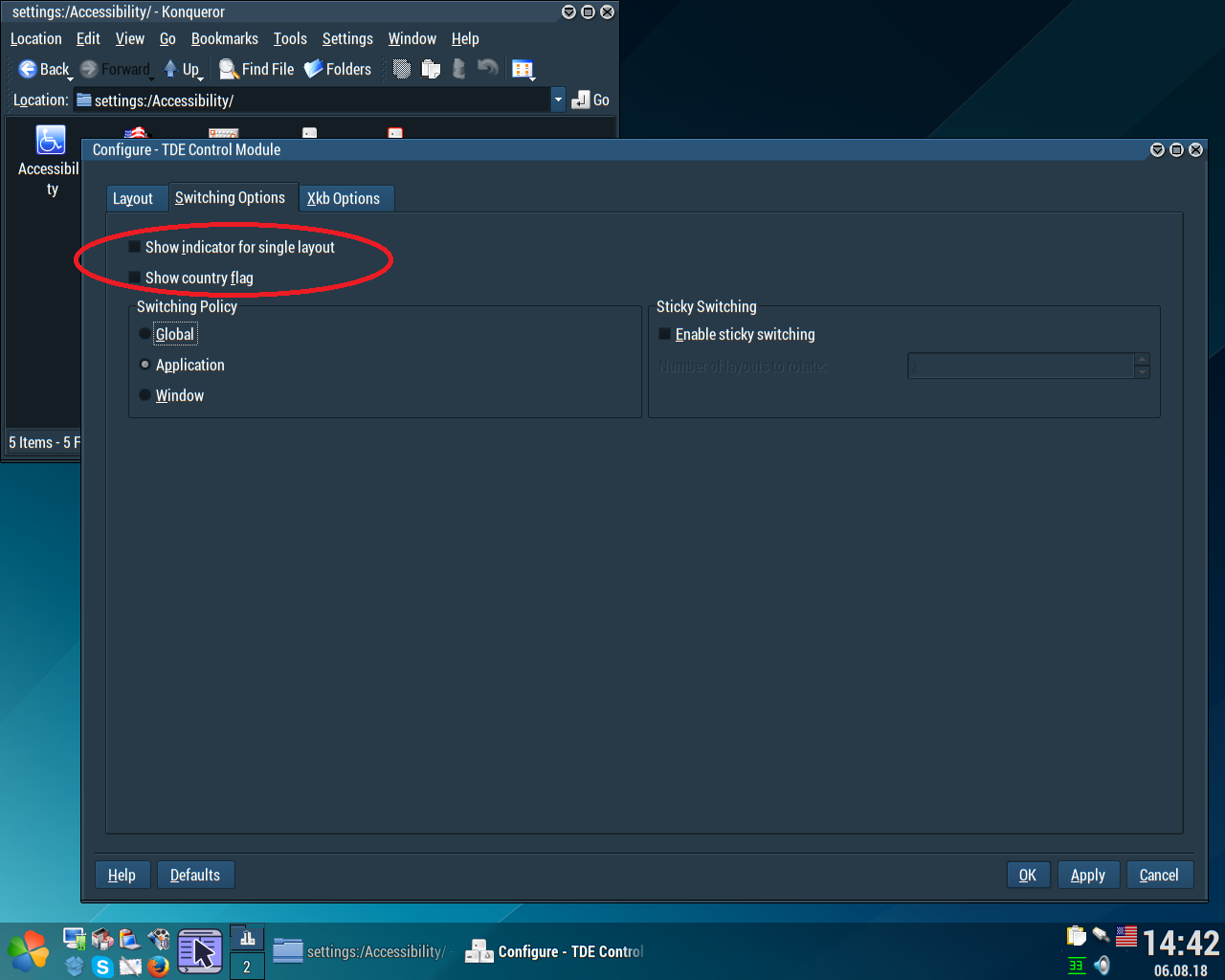
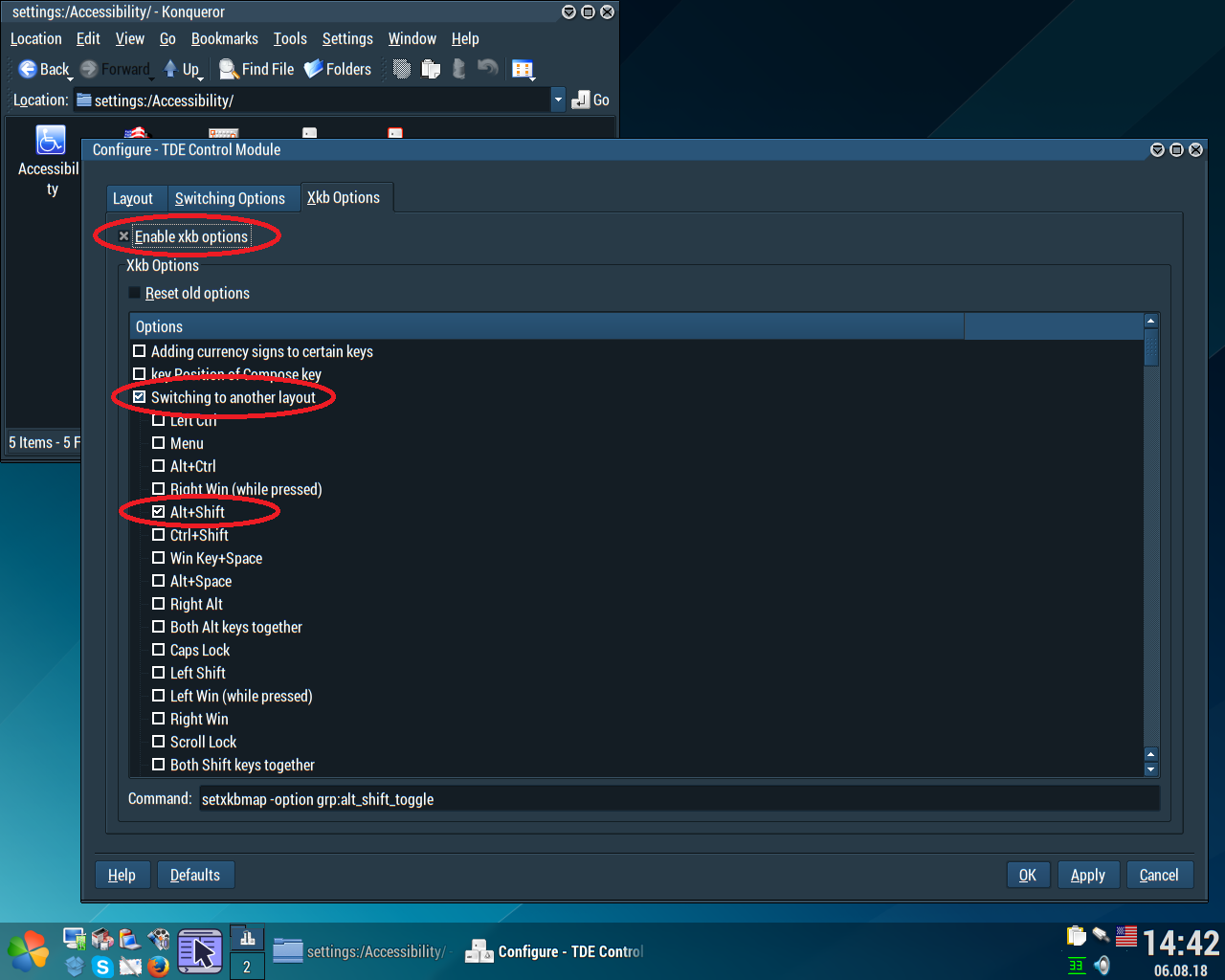
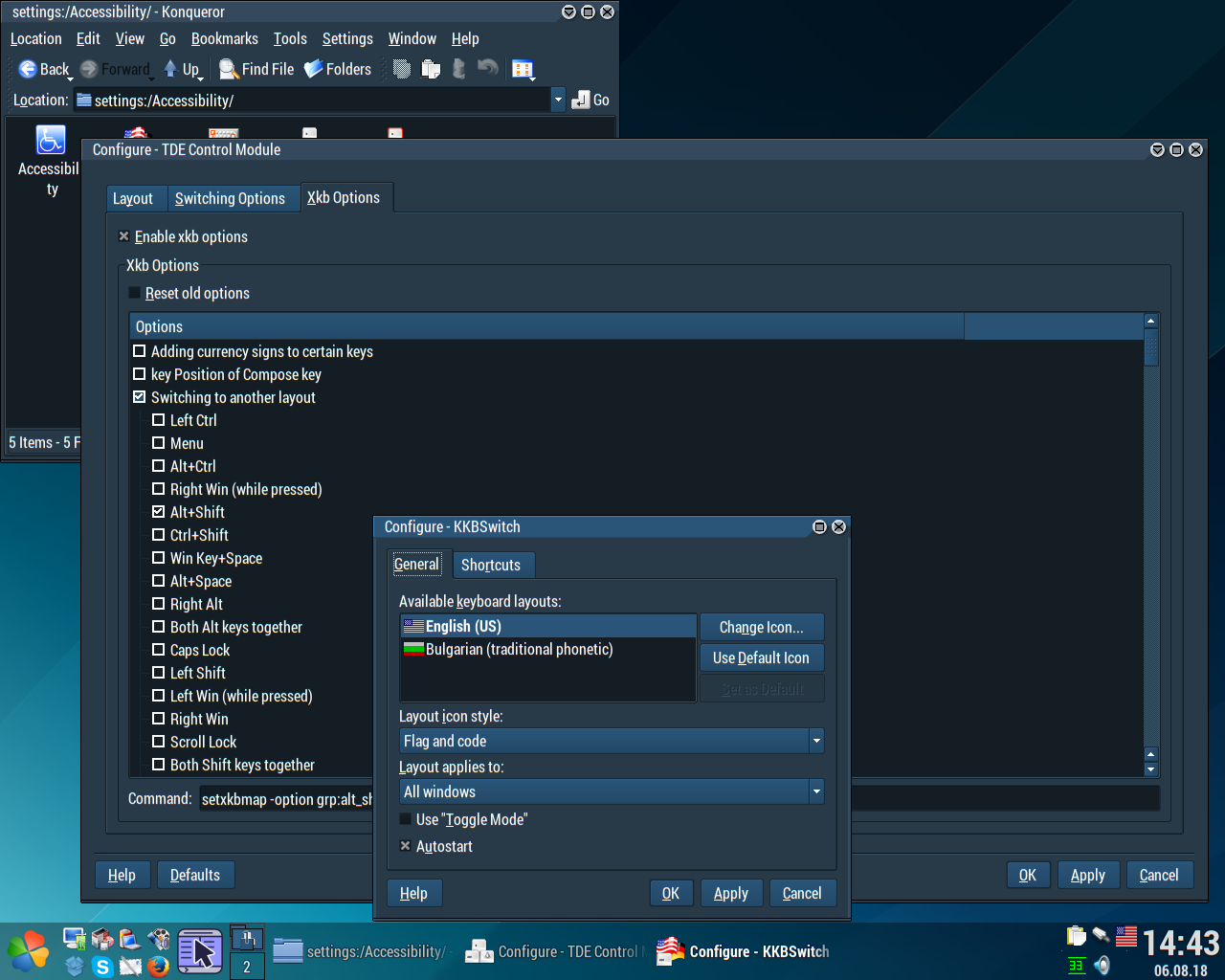
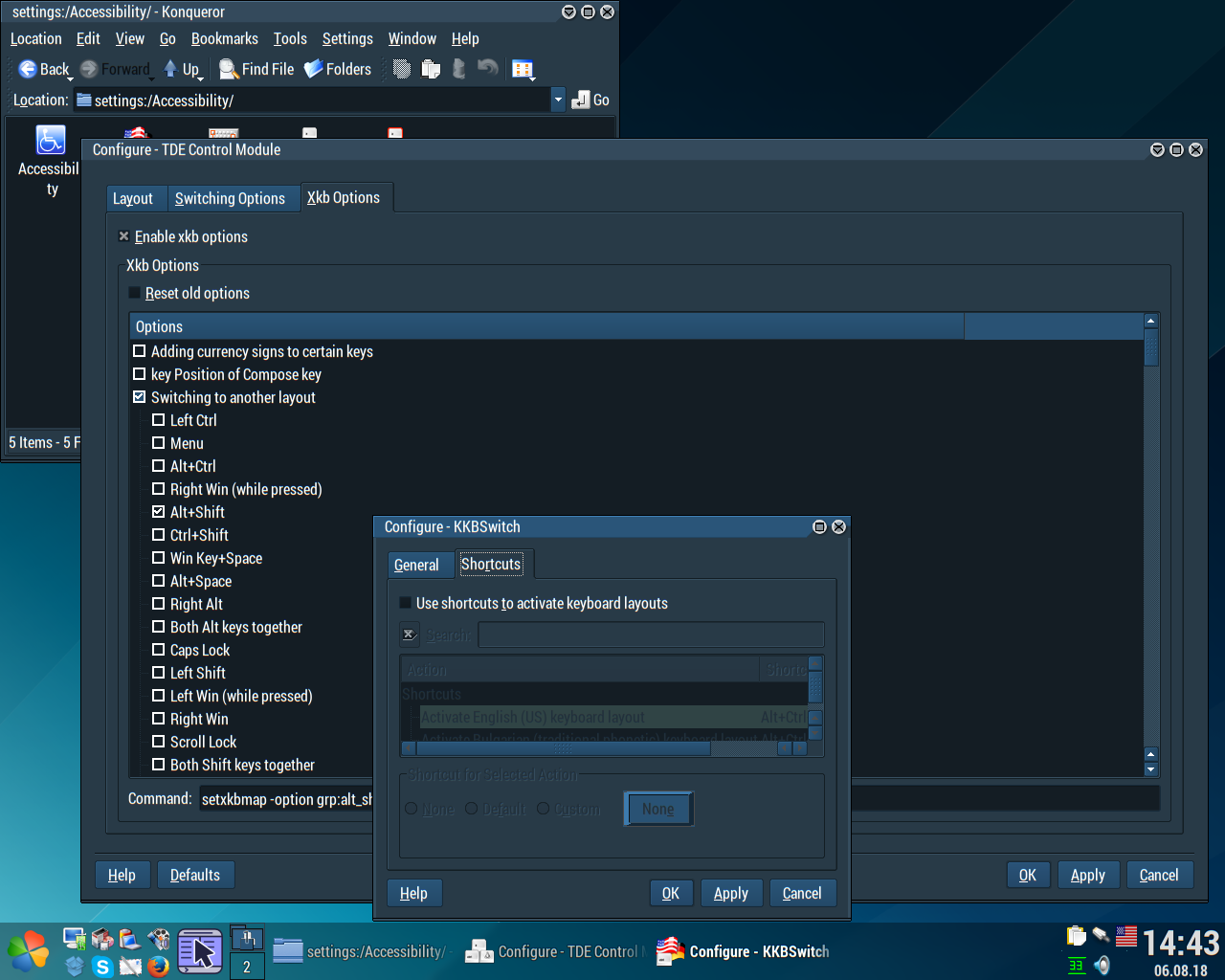
Hope this helps. Greetings from sunny Buglaria!
Last edited by plambi (2019-10-04 17:35)
HP z230 SFF, Xeon E3-1226 v3, 16 GB DD3L ECC, nVidia Quadro K4000, registered linux user #413596
Offline