You are not logged in.
- Topics: Active | Unanswered
Pages: 1
#1 2021-08-15 00:35
- DavidB
- Member

- From: Saskatchewan, Canada
- Registered: 2015-12-06
- Posts: 180
- Website
How To Auto-start Apps in Q4OS TDE
This how-to is to demonstrate how to easily add auto-startup application to your Q4OS Trinity desktop environment.
I don't like a lot of overhead running on my desktop environment, but there are two applications that I typically use with my Trinity desktop: Yakuak and Knotes. This is how I get TDE to auto start and launch thes apps when I log in.
STEP ONE:
Open up Konqueror file browser and go to the .q4data/Programs folder in your account's /home folder.

STEP TWO:
Double click on the Startup folder.
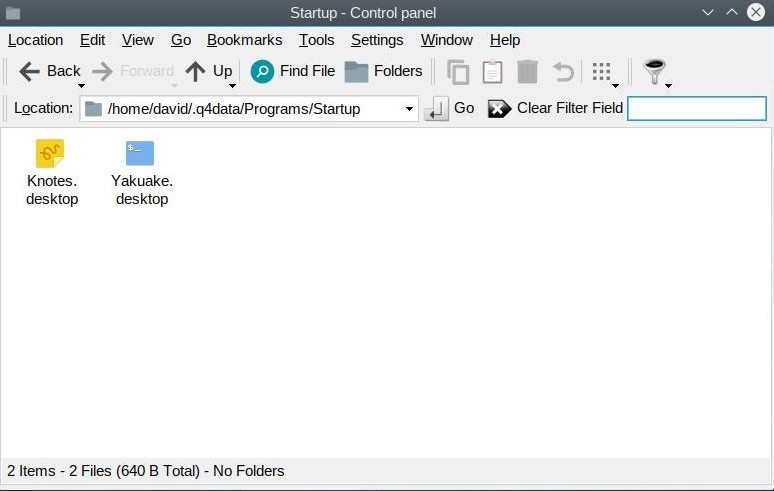
The Startup folder will list all of the apps that TDE will automatically launch when you log in to your desktop. In my example here, you can see that I have icons for both the Knotes and Yakuake programs.
STEP THREE:
To create an entry in the Startup folder, right-mouse click within the window and select Create New, then Link to Application... from the menu.
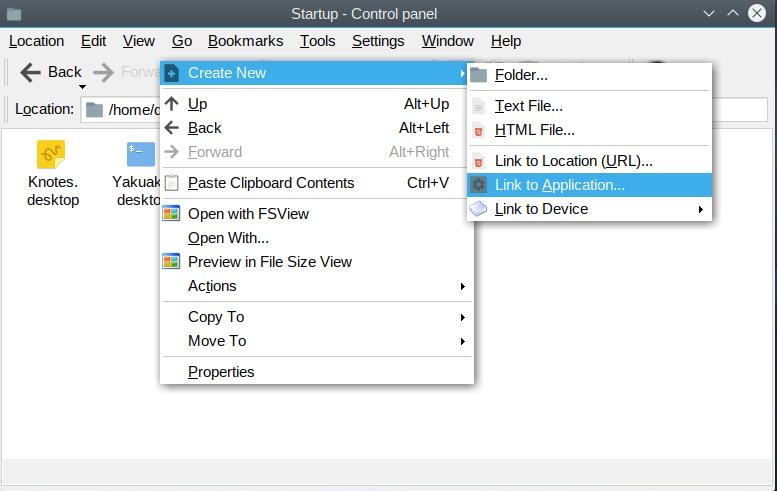
STEP FOUR:
Give your application link a Name and choose an appropriate icon, if you wish, under the General tab.
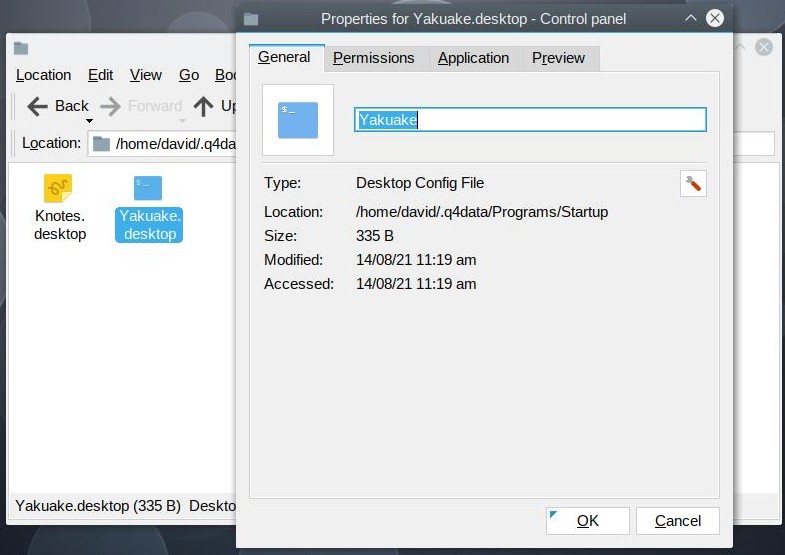
STEP FIVE:
Click on the Application tab. Fill in a description in the Description: field and then enter the actual command that launches the application in the Command: field.
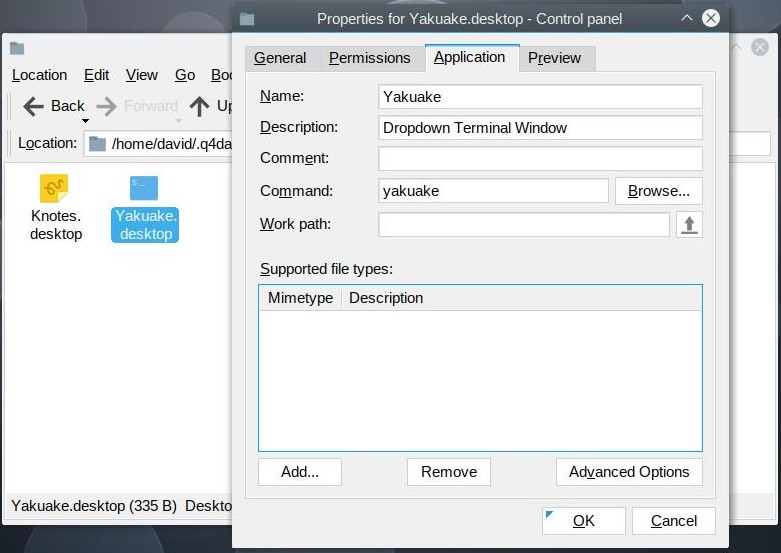
Click on the OK button when you're done.
The next time you log into TDE, it will automatically launch the application and all that have been added to this Startup folder.
I should also mention that you can simply drag and drop the applications you wish to auto-start from the TDE Applications Menu to the Startup folder, but this only works if your application is listed in the menu. Not all applications, especially non-TDE apps, are listed in the TDE Menu. So, this technique will work for all installed apps on your system.
I hope you found this helpful.
Last edited by DavidB (2021-08-15 04:39)
Current setup: Acer Aspire One D257 / Q4OS Centaurus / TDE / SeaMonkey 2.53.8.1
Offline
Pages: 1