You are not logged in.
- Topics: Active | Unanswered
Pages: 1
#1 2021-03-01 15:06
- arturasb
- Member
- Registered: 2021-02-17
- Posts: 15
Q4OS TDE and OpenVPN
Hi.
I was looking for a way to configure OpenVPN connection in TDE, but the Network Manager gives no options for new VPN connection despite the fact that I installed network-manager-openvpn.
Could anyone point me to a wiki/howto on OpenVPN with Q4OS TDE ? Yes, I tried to find such info myself here in forums and on the internet, but without success.
Thank you in advance,
ArtūrasB.
Offline
#2 2021-03-05 14:04
- Tolkem
- Member
- Registered: 2019-10-06
- Posts: 487
Re: Q4OS TDE and OpenVPN
Hi.
I was looking for a way to configure OpenVPN connection in TDE, but the Network Manager gives no options for new VPN connection despite the fact that I installed network-manager-openvpn.
Could anyone point me to a wiki/howto on OpenVPN with Q4OS TDE ? Yes, I tried to find such info myself here in forums and on the internet, but without success.Thank you in advance,
ArtūrasB.
There's actually something in the forum https://www.q4os.org/forum/viewtopic.php?id=1224 and here https://www.ch.cam.ac.uk/computing/open … rk-manager
Hope this helps! ![]()
Offline
#3 2021-03-08 19:50
- arturasb
- Member
- Registered: 2021-02-17
- Posts: 15
Re: Q4OS TDE and OpenVPN
There's actually something in the forum https://www.q4os.org/forum/viewtopic.php?id=1224 and here https://www.ch.cam.ac.uk/computing/open … rk-manager
Hope this helps!
Hi.
Thank you. I checked the thread in forum and I know in general how to set up VPN using Network Manager. I guess I was supposed to provide more details about the issue. Sorry for that.
I installed the Network Manager as per forum thread, then installed OpenVPN addons for the Network Manager but it still didn't work. The issue was that I wasn't able to save imported OpenVPN connection config, the OK/Save button was disabled. I moved mouse pointer over that button and I got message saying, that some issue is preventing the OpenVPN profile to be saved. Couldn't find any hint in logs on what's wrong with the OpenVPN config file I was trying to import and save.
Due to time constraints I had to quickly install KDE Plasma version of Q4OS instead of TDE and then was able to add OpenVPN config, save it and then connect. It's a pity I had no time to troubleshoot it with TDE.
Last edited by arturasb (2021-03-08 22:38)
Offline
#4 2021-03-08 20:37
- q4osteam
- Q4OS Team

- Registered: 2015-12-06
- Posts: 4,502
- Website
Re: Q4OS TDE and OpenVPN
You may find TDE and Plasma dual desktop setup useful, please see https://www.q4os.org/dqa015.html#ddskr
Offline
#5 2021-03-11 16:12
- Tolkem
- Member
- Registered: 2019-10-06
- Posts: 487
Re: Q4OS TDE and OpenVPN
You may find TDE and Plasma dual desktop setup useful, please see https://www.q4os.org/dqa015.html#ddskr
How to do this exactly? I'm using Gemini in KDE and would like to see what this dual desktop setup is like. I tried but wasn't sure what it'd do, so I canceled and decided to ask here first before proceeding. What I did:
I launched the welcome tool and select desktop profiler, then I clicked in the top-right corner to install another DE, chose minimal profile, so far so good, the thing that confuses me and makes me hesitate is this message:

What does this exactly means?
Offline
#6 2021-03-11 16:52
- q4osteam
- Q4OS Team

- Registered: 2015-12-06
- Posts: 4,502
- Website
Re: Q4OS TDE and OpenVPN
That means the mentioned profile has been already applied for this system. All packages out of the selected profile will be removed. In this case you will end up with dual desktop environment setup, but with ultimately bare profile "q4os-pure". If you want to keep packages already installed, uncheck the "Remove superfluous packages" checkbox. It's safe, no package will be.removed, only new packages according to the selected profile will be installed.
In anyway we would recommend you to install the basic profile at least.
Offline
#7 2021-03-11 17:48
- Tolkem
- Member
- Registered: 2019-10-06
- Posts: 487
Re: Q4OS TDE and OpenVPN
That means the mentioned profile has been already applied for this system. All packages out of the selected profile will be removed. In this case you will end up with dual desktop environment setup, but with ultimately bare profile "q4os-pure". If you want to keep packages already installed, uncheck the "Remove superfluous packages" checkbox. It's safe, no package will be.removed, only new packages according to the selected profile will be installed.
In anyway we would recommend you to install the basic profile at least.
Ah, I see. Thanks for the quick reply. Two more questions, 1) I used Trinity 3-4 years ago in Debian alongside XFCE and awesome-wm, I kind of remember apps were available across the three, will that be the case with KDE and Trinity too? 2) I also tried Q4OS Trinity the first time https://www.q4os.org/forum/viewtopic.php?id=2855 but had some problems configuring the action "turn off laptop screen when lid is closed" as it always put the system in suspend mode, then I tried KDE and it does that without problem, do you know if this is possible now?
Offline
#8 2021-03-11 18:06
- q4osteam
- Q4OS Team

- Registered: 2015-12-06
- Posts: 4,502
- Website
Re: Q4OS TDE and OpenVPN
I used Trinity 3-4 years ago in Debian alongside XFCE and awesome-wm, I kind of remember apps were available across the three, will that be the case with KDE and Trinity too?
Yes
... had some problems configuring the action "turn off laptop screen when lid is closed" as it always put the system in suspend mode ...
Suspend on lid close commonly works with Trinity, however it's considerably hardware dependent.
Offline
#9 2021-03-11 18:24
- Tolkem
- Member
- Registered: 2019-10-06
- Posts: 487
Re: Q4OS TDE and OpenVPN
Tolkem wrote:... had some problems configuring the action "turn off laptop screen when lid is closed" as it always put the system in suspend mode ...
Suspend on lid close commonly works with Trinity, however it's considerably hardware dependent.
That's the thing; I don't want it to go to suspend mode, but that the screen is turned off when lid is closed, so when I lift it up the system is awake and ready to use. Is that possible in TDE now? When I tried, I couldn't find any option to do that, and your suggestion didn't work at the time.
Offline
#10 2021-03-11 18:34
- q4osteam
- Q4OS Team

- Registered: 2015-12-06
- Posts: 4,502
- Website
Re: Q4OS TDE and OpenVPN
As far as we know, that option is not available in TDE powersave.
Offline
#11 2021-03-11 18:47
- Tolkem
- Member
- Registered: 2019-10-06
- Posts: 487
Re: Q4OS TDE and OpenVPN
As far as we know, that option is not available in TDE powersave.
Ok. Thanks.
Offline
#12 2021-03-15 23:20
- indiecode
- Member
- Registered: 2021-03-15
- Posts: 3
Re: Q4OS TDE and OpenVPN
The issue was that I wasn't able to save imported OpenVPN connection config, the OK/Save button was disabled. I moved mouse pointer over that button and I got message saying, that some issue is preventing the OpenVPN profile to be saved. Couldn't find any hint in logs on what's wrong with the OpenVPN config file I was trying to import and save.
If putting into folder from elsewhere use
# sudo cp -i /location/whereYouDownloadedConfigfilesTo/filenameofconfigfile /etc/openvpn/putting the -i in it just makes sure you do not overwrite a file without realizing it. config files in /etc need sudo
If needing to edit config file in future, open it up in the terminal using
# sudo nano /etc/openvpn/configfilenameedit, then save.
I had the same issue, and that solved it. Happily using OpenVPN with Q4OS 3.14 Centaurus Trinity 32bit on an old notebook I salvaged for fun.
Last edited by indiecode (2021-03-15 23:52)
Offline
#13 2021-03-15 23:30
- indiecode
- Member
- Registered: 2021-03-15
- Posts: 3
Re: Q4OS TDE and OpenVPN
Edited first post, this post no longer needed. Thanks to mods for giving me permission to edit.
Last edited by indiecode (2021-03-15 23:56)
Offline
#14 2021-03-15 23:37
- q4osteam
- Q4OS Team

- Registered: 2015-12-06
- Posts: 4,502
- Website
Re: Q4OS TDE and OpenVPN
Thanks for contributing in this forum. Your account has been promoted to be able to edit posts as well as attach files and post hyperlinks..
Offline
#15 2021-03-17 08:39
- arturasb
- Member
- Registered: 2021-02-17
- Posts: 15
Re: Q4OS TDE and OpenVPN
had the same issue, and that solved it. Happily using OpenVPN with Q4OS 3.14 Centaurus Trinity 32bit on an old notebook I salvaged for fun.
That's good, but how do you connect then ? I copied OpenVPN client config to that location, but TDE Network Manager got no connection, all buttons are still disabled....
Last edited by arturasb (2021-03-17 08:39)
Offline
#16 2021-03-17 20:46
- indiecode
- Member
- Registered: 2021-03-15
- Posts: 3
Re: Q4OS TDE and OpenVPN
indiecode wrote:had the same issue, and that solved it. Happily using OpenVPN with Q4OS 3.14 Centaurus Trinity 32bit on an old notebook I salvaged for fun.
That's good, but how do you connect then ? I copied OpenVPN client config to that location, but TDE Network Manager got no connection, all buttons are still disabled....
Issue
sudo service openvpn startin a new terminal window after you have transferred all files to right folder according to instructions in my other post. Then restart computer. Should start automatically every time you start your computer from now on.
To verify, just go to https://ipleak.net/ and see if the correct routing has happened.
I have no idea if information will show up in TDE Network Manager, never looked and don't have that computer open right now. Does not matter if it does, as you are not setting a new default for your system, only for when you are using OpenVPN.
if you want to disable auto-start of OpenVPN:
By default, OpenVPN will be installed as a service, meaning that it will automatically start when you boot up your computer. You can disable this behavior by changing /etc/default/openvpn so that "AUTOSTART=none" is set. Do this by opening up file in terminal, and deleting the # before "AUTOSTART=none" then saving.
You will then have to manually start OpenVPN each time, with the command
sudo service openvpn restartAnytime you change anything, you will need to either restart OpenVPN or restart the computer.
Last edited by indiecode (2021-03-17 21:13)
Offline
#17 2021-03-18 09:31
- q4osteam
- Q4OS Team

- Registered: 2015-12-06
- Posts: 4,502
- Website
Re: Q4OS TDE and OpenVPN
@arturasb
Did you install Network manager from the Q4OS software center ? If so, are openvpn options enabled ? Which Desktop profile did you apply for the system ?
Offline
#18 2021-03-18 11:19
- q4osteam
- Q4OS Team

- Registered: 2015-12-06
- Posts: 4,502
- Website
Re: Q4OS TDE and OpenVPN
@arturasb
We have performed a quick testing and we can confirm the native Trinity network manager applet doesn't enable to setup VPN connections. That looks to be a Trinity bug, you could eventually report it at the Trinity upstream https://mirror.git.trinitydesktop.org/gitea/
Could anyone point me to a wiki/howto on OpenVPN with Q4OS TDE ?
Nonetheless, you can setup VPN connections in Q4OS Trinity the following way:
1. Install "Network manager" from the Q4OS software centre
2. Install packages: "sudo apt install openvpn network-manager-openvpn network-manager-openvpn-gnome"
3. Reboot
4. Setup VPN connections using the network manager system tray icon, see pictures attached bellow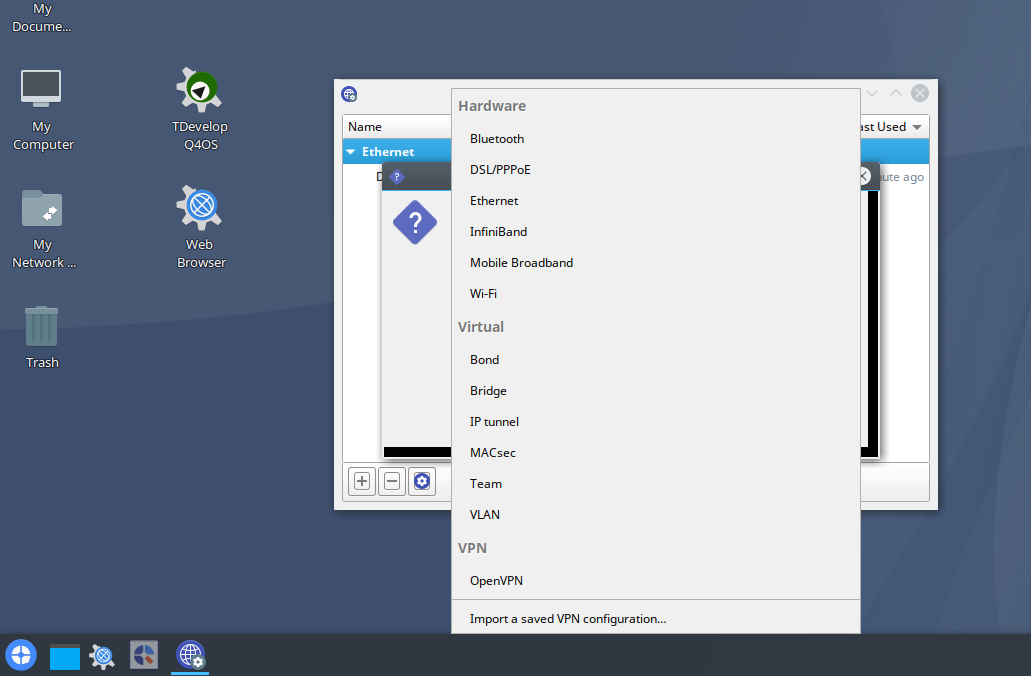
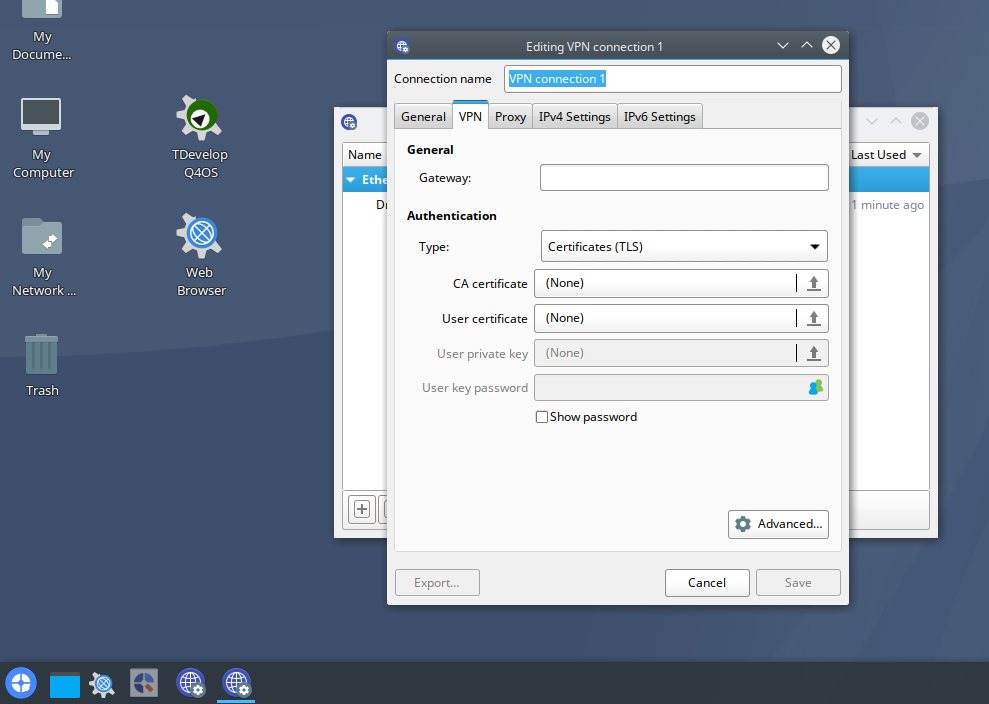
Last edited by q4osteam (2021-03-24 09:56)
Offline
#19 2021-03-22 21:27
- arturasb
- Member
- Registered: 2021-02-17
- Posts: 15
Re: Q4OS TDE and OpenVPN
@arturasb
We have performed a quick testing and we can confirm the native Trinity network manager applet doesn't enable to setup VPN connections. That looks to be a Trinity bug, you could eventually report it at the Trinity upstream https://mirror.git.trinitydesktop.org/gitea/
I'll do that. Done.
1. Install "Network manager" from the Q4OS software centre
Check!
2. Install packages: "sudo apt install openvpn network-manager-openvpn"
Check!
3. Reboot
Check!
4. Setup VPN connections using the network manager system tray icon, see pictures attached bellow
Check!
And success ! I tested this now in VM and it worked.
My previous attempt on real HW wasn't that successful. I'm not 100% sure now, but I think I did exactly the same - installed the Network Manager, then openvpn & network-manager-openvpn, then rebooted, but couldn't import (to save, to be exact) the OpenVPN config file.
Thank you @q4osteam for your help!
Last edited by arturasb (2021-03-22 21:37)
Offline
#20 2021-03-23 11:04
- arturasb
- Member
- Registered: 2021-02-17
- Posts: 15
Re: Q4OS TDE and OpenVPN
Sorry, duplicate of next post, cannot delete it myself.
Last edited by arturasb (2021-03-23 13:10)
Offline
#21 2021-03-23 11:08
- arturasb
- Member
- Registered: 2021-02-17
- Posts: 15
Re: Q4OS TDE and OpenVPN
Well, after the success in VM, I still have problem on real HW (MacBookPro 2014).
Did everything as per instruction, but after I pick my OpnVPN config file, I get different window, please see attached picture. Major part of the info from the config file wasn't imported and I move mouse pointer over the Save button it says "Bad VPN settings:unknown error".
Exactly same steps in VM worked just fine - what's wrong on the real HW ? What should I check next ?
Last edited by arturasb (2021-03-23 18:57)
Offline
#22 2021-03-24 09:41
- arturasb
- Member
- Registered: 2021-02-17
- Posts: 15
Re: Q4OS TDE and OpenVPN
OK, managed to resolve the problem myself ![]()
After openvpn and network-manager-openvpn were installed I couldn't import my config and the OpenVPN window looked strange/incomplete for OpenVPN settings, e.g., there were no fields for certificates and more.
I launched NM Connection Editor in CLI
sudo nm-connection-editorand got following error after I tried to import my OpenVPN config
** (nm-connection-editor:1863): WARNING **: 10:29:14.083: Nepavyko įkelti „org.reedesktop.NetworkManager.openvpn“ VPN redaktoriaus įskiepio (trūksta įskiepio failo „/usr/lib/x86_64-linux-gnu/NetworkManager/libnm-vpn-plugin-openvpn-editor.so“).It basically says that the ibnm-vpn-plugin-openvpn-editor.so is missing. It looks that this editor is a part of network-manager-openvpn-gnome package. Installed that one et volia ! Was able to import my OpenVPN config successfully!
The only mystery is why it was enough to install network-manager-openvpn to the VM and it was OK, but on the bare metal it also needed the network-manager-openvpn-gnome to be installed.....
Last edited by arturasb (2021-03-24 09:43)
Offline
#23 2021-03-24 09:54
- q4osteam
- Q4OS Team

- Registered: 2015-12-06
- Posts: 4,502
- Website
Re: Q4OS TDE and OpenVPN
Thanks for sharing the solution, we have updated instructions posted in this topic earlier accordingly.
Offline
Pages: 1