You are not logged in.
- Topics: Active | Unanswered
Pages: 1
#1 2020-08-10 04:47
- ChasHenry
- Member
- Registered: 2019-03-13
- Posts: 44
SeaMonkey Internet Suite.[SOLVED]
I completed installing Q4OS Centaurus, Trinity - 32bit / i386 to a Compaq Mini 110 model #: 110c - 1010EZ.
Thunderbird is a bit sluggish and opted for SeaMonkey's Internet suite with web browser, mail and news client.
I tried to follow the 'Linux Installation Instructions' as per <https://www.seamonkey-project.org/doc/i … -uninstall> several times but am finding the instructions problematic and confusing hence was not very successful.
In a post dated 2016-03-23 from DavidB, he mentioned "You don't have to "install" [...] all I do is download the tar file, unzip it and run the seamonkey.sh executable."
I'd be grateful for an detailed instruction on how to accomplish this, thanks.
Last edited by ChasHenry (2020-08-12 04:58)
Offline
#2 2020-08-10 05:40
- bin
- Member

- From: U.K.
- Registered: 2016-01-28
- Posts: 1,333
Re: SeaMonkey Internet Suite.[SOLVED]
I assume you've got the downloaded file seamonkey-2.53.3.xxxxx.linux-i686.tar.bz2. The middle bit depends on which language you chose.
The quickest way in konqueror is to open your Download folder - if that is where the file is.
Then right click on a blank point and Open Terminal here.
Then
tar -xf seamonkey-2.53.3.xxxxx.linux-i686.tar.bz2 - use your file name here.You then get a folder called seamonkey.
In that folder is an executable called seamonkey
Normally just a double click on that is all you need.
However on my 64 bit machine nothing happens - and running it from terminal with ./seamonkey I get a gtk error
XPCOMGlueLoad error for file /home/robin/Downloads/sea-monkee/seamonkey/libmozgtk.so:
libgtk-3.so.0: cannot open shared object file: No such file or directory
Couldn't load XPCOM.Now, I have the 64 bit version and it runs fine so I do not know if it is a problem with the 32 bit version or something else.
Give it a whirl and let us know how you get on.
Offline
#3 2020-08-10 07:15
- ChasHenry
- Member
- Registered: 2019-03-13
- Posts: 44
Re: SeaMonkey Internet Suite.[SOLVED]
Yes, I downloaded the file seamonkey-2.53.3.en-US.linux-i686.tar.bz2 to konqueror Download folder and used the cd command to extract the file which in turn created a folder called seamonkey.
Your suggestion for opening the seamonkey Internet suite works flawlessly, thanks.
I too can not open seamonkey in terminal:
adminq@q4os-desktop:~$ ./seamonkey
bash: ./seamonkey: No such file or directory
Also, I copied the executable seamonkey to the desktop alas it wouldn't run.
Your advise for running seamonkey is a good work-around but frankly I would've preferred running seamonkey from the application menu as am concerned about security and other updates/upgrades. It would make it very inconvenient if I have to download a new version to keep up-to-date (e.g. email contacts, messages, saved browser tabs etc.)..
Thanks again for responding.
Offline
#4 2020-08-10 10:07
- bin
- Member

- From: U.K.
- Registered: 2016-01-28
- Posts: 1,333
Re: SeaMonkey Internet Suite.[SOLVED]
adminq@q4os-desktop:~$ ./seamonkey
This would not work as you need to point to the exact path to the executable - or be in the seamonkey folder
What it is saying here is "OK I'm in the Home folder and you want me to run seamonkey - but I cannot see anything here (Home) called seamonkey". If you were in ~/Downloads/seamonkey and said ./seamonkey it would go "OK I can find seamonkey" and do it.
If you have not already done so - set konqueror to show hidden files.
As to running from Applications menu - I have attached a .desktop file created on my system. I assume your username is adminq and that the seamonkey folder is in your Downloads folder. Put this file in /home/adminq/.local/share/applications and then it will show up in your Internet applications.
Updates are not that frequent with seamonkey. I just rename the old folder, unpack the new version and just carry on. All the important stuff is in your seamonkey profile which you'll find in /home/adminq/.mozilla
It is usually recommended to copy your .mozilla folder somewhere else as a backup before running the new version just in case something gets broken. That way you still have the old program folder and your profile.
Hope this helps
Last edited by bin (2020-08-10 10:10)
Offline
#5 2020-08-10 14:43
- Tolkem
- Member
- Registered: 2019-10-06
- Posts: 487
Re: SeaMonkey Internet Suite.[SOLVED]
I downloaded and installed a .deb file from here https://sourceforge.net/projects/ubuntu … lla-build/ since I too was having problems to launch it while this just worked.
Open a terminal and type
wget https://sourceforge.net/projects/ubuntuzilla/files/mozilla/apt/pool/main/s/seamonkey-mozilla-build/seamonkey-mozilla-build_2.53.3-0ubuntu1_i386.deb/downloadthis will download it to your home, once it's there type
ls *.debto make sure there aren't any more .deb files in there so you can install it with
sudo apt install ./*.debif there are more .deb files then you need to type the whole name like
sudo apt install ./seamonkey-mozilla-build_2.53.3-0ubuntu1_i386.debif fact you could just copy/paste this command once SM's downloaded. I installed this way and it is working just fine.
Hope this helps! ![]()
Offline
#6 2020-08-10 17:28
- Dai_trying
- Member

- From: UK
- Registered: 2015-12-14
- Posts: 2,993
Re: SeaMonkey Internet Suite.[SOLVED]
Although this might not matter in this case but that .deb file is for Ubuntu and might have side effects, the best advice would be to follow @bin's instructions to be sure of no other issues.
Offline
#7 2020-08-10 19:35
- Tolkem
- Member
- Registered: 2019-10-06
- Posts: 487
Re: SeaMonkey Internet Suite.[SOLVED]
Although this might not matter in this case but that .deb file is for Ubuntu and might have side effects, the best advice would be to follow @bin's instructions to be sure of no other issues.
Well, I've been using it for quite a while and have not had any issues whatsoever. However, one can always analyze the package before installing it
dpkg-deb -c seamonkey-mozilla-build_2.53.2-0ubuntu1_amd64.debor
dpkg-deb -I seamonkey-mozilla-build_2.53.2-0ubuntu1_amd64.debto read the control file or
dpkg-deb -e seamonkey-mozilla-build_2.53.2-0ubuntu1_amd64.debwhich will create a Debian folder in your home dir with 3 files in it; control, postmr and preinst. You then can open each one with a text editor, i.e kwrite. Also, you can extract the pkg by right-clicking on it and selecting extract here then inspect the files, one by one, read them carefully and if something suspicious appears don't install it. Like I said, it's been installed in my system for quite a while like 2 months or so and I haven't noticed any "aftereffects". IMO, it's pretty safe to install this pkg. But yeah, bin's method is a valid one too.
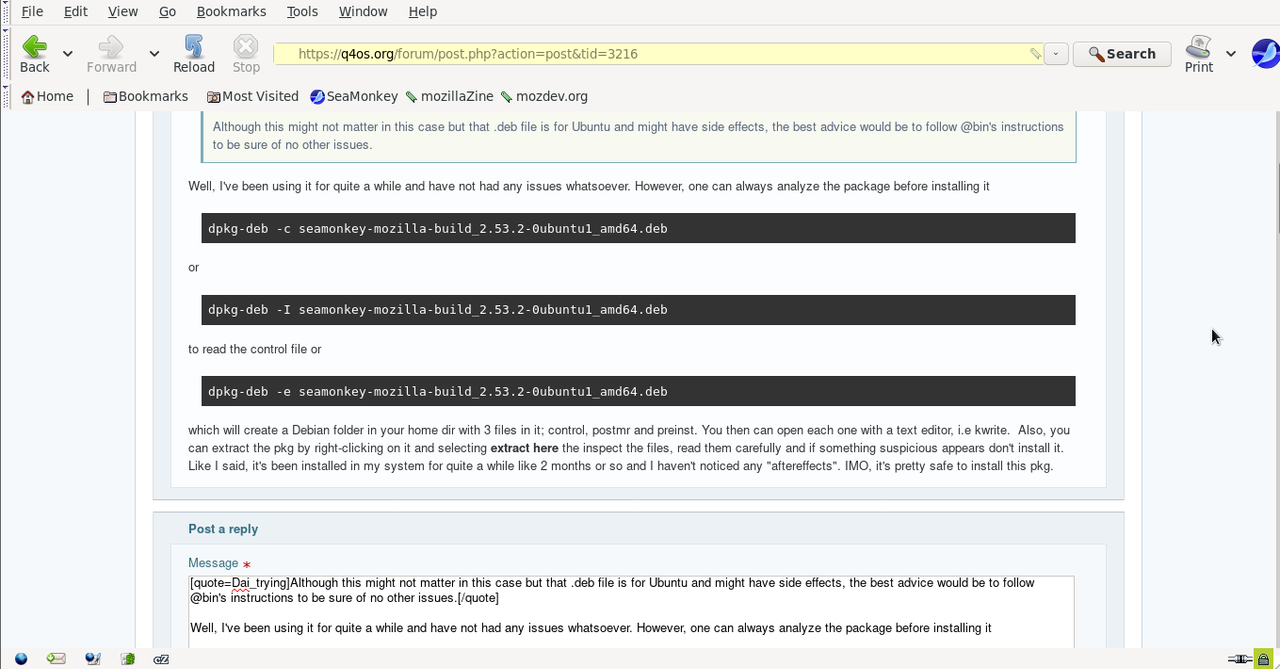
Offline
#8 2020-08-10 20:00
- Dai_trying
- Member

- From: UK
- Registered: 2015-12-14
- Posts: 2,993
Re: SeaMonkey Internet Suite.[SOLVED]
I'm not saying there will be problems, but as the packages are for "another OS" there is a chance it could.
Offline
#9 2020-08-10 21:06
- Tolkem
- Member
- Registered: 2019-10-06
- Posts: 487
Re: SeaMonkey Internet Suite.[SOLVED]
I'm not saying there will be problems, but as the packages are for "another OS" there is a chance it could.
Well, you did mention that "it might have side effetcs" and I'm just saying that I haven't seen any for the time it's being installed. FWIW, it's not my daily browser, I use chromium and installed seamonkey mainly to use compozer but I do use it from time to time just to compare its performance with chromium and always find it a bit "scrappy" here and there but it works, IMHO, there are far better alternatives out there than SM but it's a good option for low powered machines. Although, this laptop I'm in now has only 2GB of RAM, CPU is AMD E-300 APU with Radeon HD Graphics for which inxi gives: Speed: 1049 MHz min/max: 780/1300 MHz Core speeds (MHz): 1: 781 2: 782 So maybe I'm wrong but I'd expect SM to perform better than chromium and that's not the case, at least that's been my experience.
Offline
#10 2020-08-10 23:23
- Dai_trying
- Member

- From: UK
- Registered: 2015-12-14
- Posts: 2,993
Re: SeaMonkey Internet Suite.[SOLVED]
I think I'm getting OCD with my software now ![]()
Offline
#11 2020-08-10 23:54
- Tolkem
- Member
- Registered: 2019-10-06
- Posts: 487
Re: SeaMonkey Internet Suite.[SOLVED]
I think I'm getting OCD with my software now
What do you mean "OCD"? obsessive compulsive disorder (OCD)? We all do at some point I think ![]()
Offline
#12 2020-08-11 02:52
- ChasHenry
- Member
- Registered: 2019-03-13
- Posts: 44
Re: SeaMonkey Internet Suite.[SOLVED]
adminq@q4os-desktop:~$ ./seamonkey
This would not work as you need to point to the exact path to the executable - or be in the seamonkey folder
What it is saying here is "OK I'm in the Home folder and you want me to run seamonkey - but I cannot see anything here (Home) called seamonkey". If you were in ~/Downloads/seamonkey and said ./seamonkey it would go "OK I can find seamonkey" and do it.
If you have not already done so - set konqueror to show hidden files.
As to running from Applications menu - I have attached a .desktop file created on my system. I assume your username is adminq and that the seamonkey folder is in your Downloads folder. Put this file in /home/adminq/.local/share/applications and then it will show up in your Internet applications.
Updates are not that frequent with seamonkey. I just rename the old folder, unpack the new version and just carry on. All the important stuff is in your seamonkey profile which you'll find in /home/adminq/.mozilla
It is usually recommended to copy your .mozilla folder somewhere else as a backup before running the new version just in case something gets broken. That way you still have the old program folder and your profile.
Hope this helps
Thanks for instructive reply and for going the extra mile producing & providing the .desktop file.
Implementation was straightforward and all is working A1 Okay. (AFAIC it is evident that your version of running SeaMonkey is considerable less complex than the official installation instructions).
I appreciate you for being patient helping me with this issue.
Offline
#13 2020-08-11 02:55
- ChasHenry
- Member
- Registered: 2019-03-13
- Posts: 44
Re: SeaMonkey Internet Suite.[SOLVED]
I downloaded and installed a .deb file from here https://sourceforge.net/projects/ubuntu … lla-build/ since I too was having problems to launch it while this just worked.
Open a terminal and type
wget https://sourceforge.net/projects/ubuntuzilla/files/mozilla/apt/pool/main/s/seamonkey-mozilla-build/seamonkey-mozilla-build_2.53.3-0ubuntu1_i386.deb/downloadthis will download it to your home, once it's there type
ls *.debto make sure there aren't any more .deb files in there so you can install it with
sudo apt install ./*.debif there are more .deb files then you need to type the whole name like
sudo apt install ./seamonkey-mozilla-build_2.53.3-0ubuntu1_i386.debif fact you could just copy/paste this command once SM's downloaded. I installed this way and it is working just fine.
Hope this helps!
Thanks for chipping-in. However, the advice as given by 'bin' worked out just fine.
Offline
#14 2020-08-16 03:34
- Tolkem
- Member
- Registered: 2019-10-06
- Posts: 487
Re: SeaMonkey Internet Suite.[SOLVED]
I know this is solved and everything but I just realized something and thought of sharing. While installing seamonkey by using the method I described above doesn't seem to have any side effects on Q4OS, there's something I hadn't bothered to before, which is changing the interface language to other than English, in my case I tried changing it to Spanish, just to find there's no easy way to do that, if any at all, since the version that comes in the .deb pkg is English only and every possible add-on one could install is listed as not supported, so in case anyone else wants to install it by using the .deb method and their native language is other than English, then it's better to download the .tar file for your own language and use that one instead, follow bin's instructions and that way you get seamonkey translated. Also, I wanted to add another method to install the .tar file which is the way I did after uninstalling the one I'd installed before using the .deb file and it works just fine and now it is in Spanish ![]()
1. - Download seamonkey from here https://www.seamonkey-project.org/ click on other systems & languages and choose the one for your language.
2. - Once downloaded, extract the file to /opt
sudo tar jxf seamonkey-2.53.3.your_LANG.linux-x86_64.tar.bz2 /opt3. - Create a symbolic link so it's available from the applications menu
sudo ln -sf /opt/seamonkey/seamonkey /usr/bin/seamonkey4. - Create a desktop.file for seamonkey
sudo nano /usr/share/applications/seamonkey.desktopwith the following content;
[Desktop Entry]
Version = 1.0
Type = Application
Terminal = false
Name = Seamonkey
Exec = /usr/bin/seamonkey
Icon = /opt//seamonkey/chrome/icons/default/default48.png #or you can choose whatever size you prefer.
Categories = Internet;And that should do it.Using this method you keep your home dir clean and uncluttered with files other than your personal data. When updating just download and extract the new vesion to /opt. ![]()
Last edited by Tolkem (2020-08-16 06:17)
Offline
#15 2020-08-16 05:38
- bin
- Member

- From: U.K.
- Registered: 2016-01-28
- Posts: 1,333
Re: SeaMonkey Internet Suite.[SOLVED]
Good stuff.
Just in case it helps the above, the Seamonkey icons are in /seamonkey/chrome/icons/default/
So, the desktop file line would read
Icon = /opt/seamonkey/chrome/icons/default/default48.pngor whatever size you prefer
Offline
#16 2020-08-16 06:05
- Tolkem
- Member
- Registered: 2019-10-06
- Posts: 487
Re: SeaMonkey Internet Suite.[SOLVED]
Good stuff.
Just in case it helps the above, the Seamonkey icons are in /seamonkey/chrome/icons/default/
So, the desktop file line would read
Icon = /opt/seamonkey/chrome/icons/default/default48.pngor whatever size you prefer
Funny thing's I did check that folder but via terminal only
ls /seamonkey/chrome/icons/defaultand since none of the images is called "seamonkey" I wrongly asumed there were none lol had I used dolphin, which I just did, I'd have seen it but, oh well ... thanks for the tip! Updated the post accordingly ![]()
Last edited by Tolkem (2020-08-16 06:18)
Offline
#17 2020-08-16 11:12
- ChasHenry
- Member
- Registered: 2019-03-13
- Posts: 44
Re: SeaMonkey Internet Suite.[SOLVED]
I know this is solved and everything but I just realized something and thought of sharing. While installing seamonkey by using the method I described above doesn't seem to have any side effects on Q4OS, there's something I hadn't bothered to before, which is changing the interface language to other than English, in my case I tried changing it to Spanish, just to find there's no easy way to do that, if any at all, since the version that comes in the .deb pkg is English only and every possible add-on one could install is listed as not supported, so in case anyone else wants to install it by using the .deb method and their native language is other than English, then it's better to download the .tar file for your own language and use that one instead, follow bin's instructions and that way you get seamonkey translated. Also, I wanted to add another method to install the .tar file which is the way I did after uninstalling the one I'd installed before using the .deb file and it works just fine and now it is in Spanish
1. - Download seamonkey from here https://www.seamonkey-project.org/ click on other systems & languages and choose the one for your language.
2. - Once downloaded, extract the file to /optsudo tar jxf seamonkey-2.53.3.your_LANG.linux-x86_64.tar.bz2 /opt3. - Create a symbolic link so it's available from the applications menu
sudo ln -sf /opt/seamonkey/seamonkey /usr/bin/seamonkey4. - Create a desktop.file for seamonkey
sudo nano /usr/share/applications/seamonkey.desktopwith the following content;
[Desktop Entry] Version = 1.0 Type = Application Terminal = false Name = Seamonkey Exec = /usr/bin/seamonkey Icon = /opt//seamonkey/chrome/icons/default/default48.png #or you can choose whatever size you prefer. Categories = Internet;And that should do it.Using this method you keep your home dir clean and uncluttered with files other than your personal data. When updating just download and extract the new vesion to /opt.
Thank you for sharing this alternative installation method.
Offline
Pages: 1