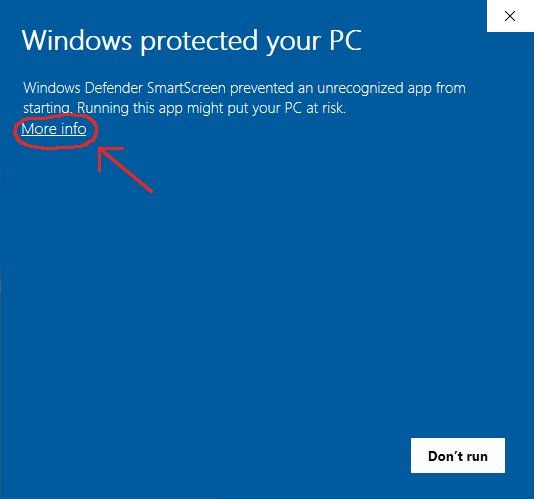
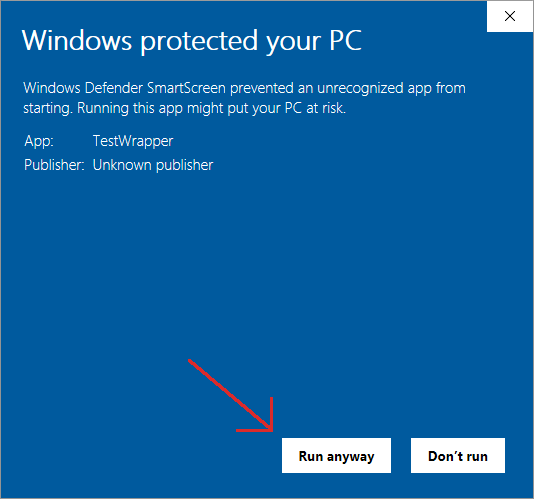
Fresh Q4OS installation, user manual, rev. 07/2023
user manual
1. IntroductionIn order to perform a fresh installation of Q4OS, you need to acquire the ISO image file, create a bootable USB or DVD/CD media, and complete the installation procedure as described in this document. An alternative way is to order prepared media in Q4OS e-shop.
We recommend using a dedicated tool Q4OS imager for Windows, please see An easy way to create Q4OS Live bootable USB forum topic for Imager description and download.
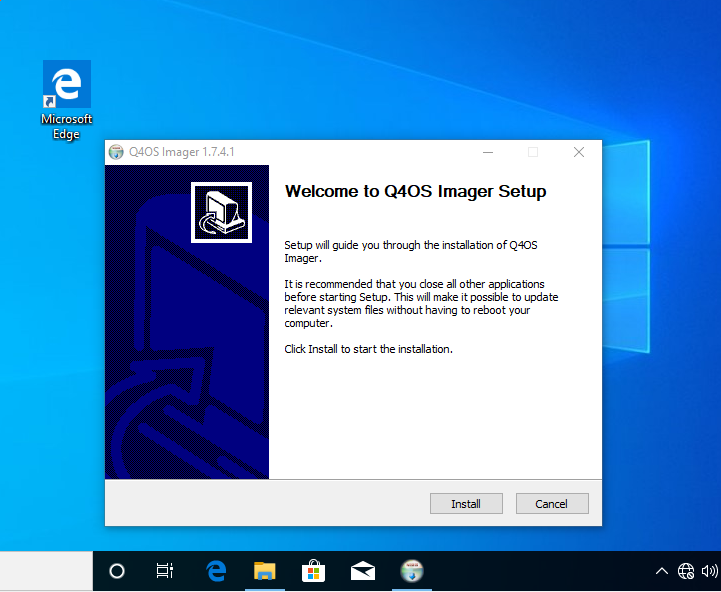
We haven't signed Imager installer yet, so you will need to satisfy Windows it's safe. On Windows 11/10, depending on the security policy of your system, a popup window titled "Windows protected your PC" may appear when trying to execute the installer. You only need to click "More info" and confirm the Imager setup is safe to continue.
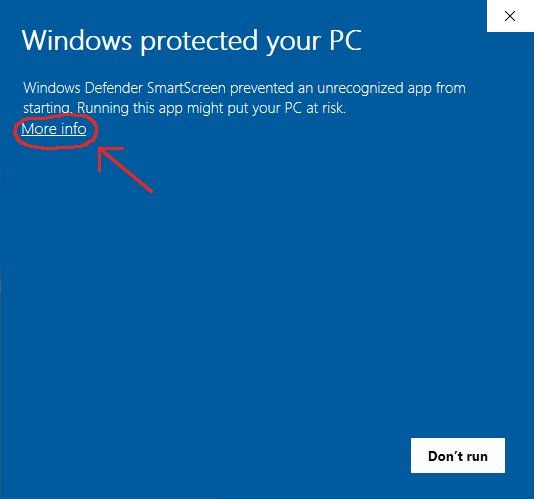
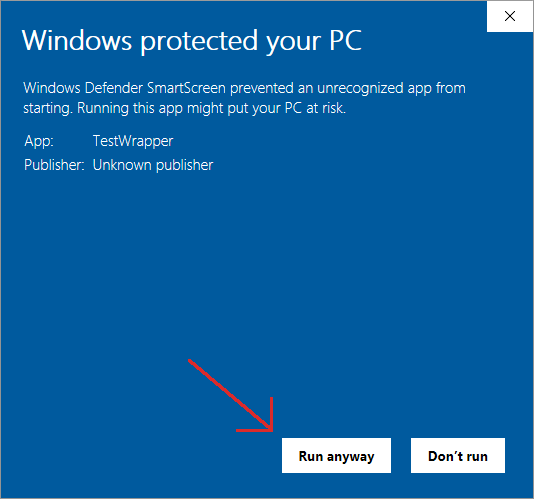
In the User Account Control UAC window, click Yes and the Imager setup window will now appear. Follow the instructions of the guide style installer.
An alternative way is to use Rufus application to create live USB, see Debian wiki.
At first, download the desired ISO image from the downloads section of Q4OS website. As Q4OS is Debian based, please follow Debian instructions to create bootable media.
Imager for Q4OS is recommended, please see An easy way to create Q4OS Live bootable USB forum topic for Imager description and download.
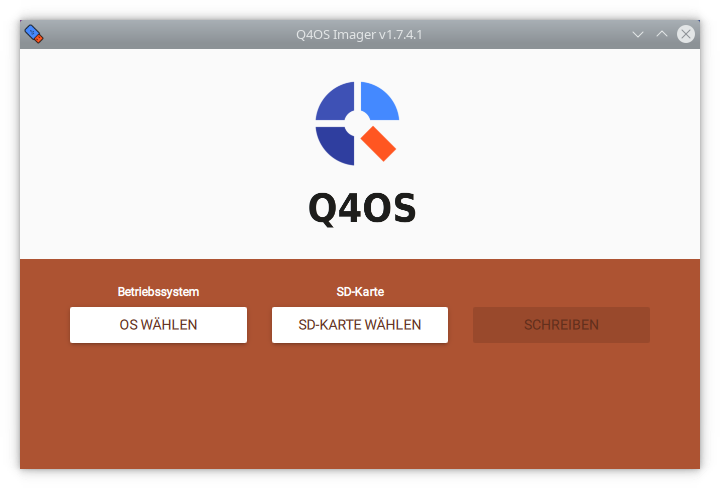
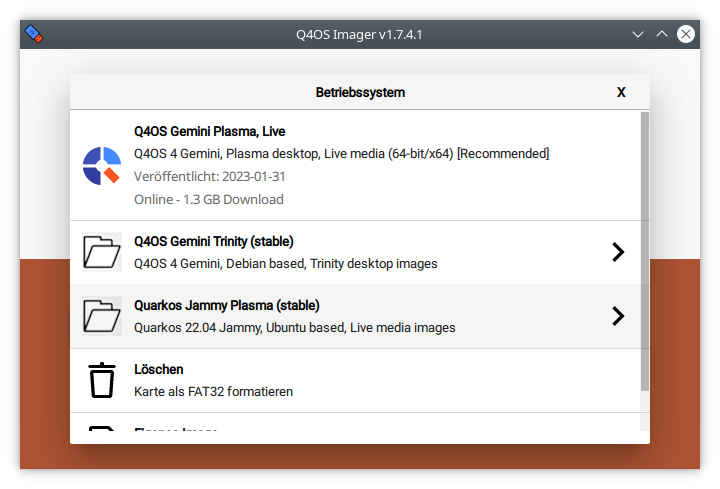
You have couple of options dedicated from Debian base, Live and Installation CD media to install Q4OS on your hardware. Prior to making any major change to your computer you should always backup all of your work. While the Q4OS installer has been extensively tested, it cannot prevent you from making mistakes nor prevent a power failure while you are installing your new operating system. Also, always double check the disk you are formatting to install Q4OS on. Formatting another disk or partition results in unrecoverable data loss on that disk.
With the Live system, you can easily give Q4OS a try, and also test how well Q4OS interacts with your hardware. Just give live media a boot on your harwdare and fiddle around a bit. And then, there is the Calamares installer, an easy to use application to install Q4OS on your harddisk. The Calamares installer will guide you through the installation in a user friendly way.
There are two basic options after booting from installation media, classic and fast installation. Classic install will ask you to setup partitioning, so you have option to keep current data, resize existing partitions, or repartitioning harddrive to your wishes. You will be able to free some harddrive space during installation and have Q4OS installed alongside other operating systems. The list of systems will be autodetected and offered on every boot.
Fast install will recreate all partitioning on the disk drive automatically and format it with no question. It will erase all the hard drive data and install Q4OS onto the primary device. A predefined user account will be created, and the system will ask the user to set up a password immediately after the first login.
Note, installation CD doesn't require any network connection, it will install the basic Q4OS system on computers even with no network card.
Please note, the setup process takes a while. Once completed, reboot and login into the fresh and clean Q4OS Desktop.
The first postinstall step a user should do is to run 'Desktop profiler' tool and apply the most applicable desktop profile according to his intention. There are a few basic profiles available at this time, however additional different profiles will continue to be created, see desktop profiler user manual. After applying a profile, the user is free to install required applications, the best and recommended way is to use the 'Software Centre' from the system menu.
Now, it's the right time to install desired applications. The best and recommended way is to use Q4OS Desktop profiler and Software center, please read Q4OS documentation. Enjoy your new desktop and don't forget to involve yourself in the Q4OS community.
Fresh Q4OS installation, user manual, rev. 07/2023